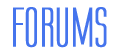This tutorial was written for those with knowledge of Photoshop
If you don't have Photoshop then this can easily be converted
for Paint Shop Pro or GIMP
Tutorial was written on 04/04/2020
SUPPLIES:
Scrapkit: Tropical Gateaway from Tags by Tika
Tube: Pinup_Girl
This is an exclusive tube from Pics for Design
You will need to use your license number
Mask: I have used DD_AssortedMask_1
here Font: Sunday Vibes for the main and GelPen, Tahoma or Arial for copyright
here OTHER INFORMATION:
Drop shadow for this tutorial is:
Blend Mode: Multiply
Opacity: 40%
Angle: -135
Distance & Size: any between 5 and 8
Spread: 0px
USEFUL HOW TO TUTORIALS
For using mask, please go
hereFor adding border to text, please go
hereRESIZING INFORMATION
I use Ctrl & T (Free Transform) to resize all my elements, etc
I then press the Shift key and grab one of the square corners and move down from the top
Once I am happy, I then press the "tick" at the top
Open a new document that is 900x900px
*We can resize at the end*
In the Frames folder open TGFrame3TBT.png
Copy and paste that to your blank canvas and resize
In your Elements folder, open TGwavesTBT.png copy and paste that
as a new layer below your frame layer
Resize that layer until your happy and apply drop shadow
In the Papers folder open TGPaper7TBT.png
Copy and paste that below the frame, wave layers and resize
Open your tube and the layers I've gone for are
Girl, HAIR GOLD and Sweem Orange
Hide all other layers, right click on Girl layer and Merge Visable
Copy and paste that as a new layer and move in the middle of the paper and wave layers
Change the layer mode to Luminosity and the Opacity to 70%
Hide the frame and background layers, right click on the above layer and Merge Visable
Click on the top layer, grab your Magic Wand Tool and click in the frame layer
Select >> Modify >> Expand, type a reasonable number and click OK
Click on the merged layer and Select >> Invert and press Delete on the keyboard
Select >> Deselect or Ctrl & D to Deselect
Go back to your tube, Rectangluar Marquee Tool and select to about half way
down the tube from the top to the bottom
Edit >> Transform >> Flip Horizontal to mirror
It is up to you to resize if you wish
Open TGpalmtree2TBT.png from the Elements folder
Copy and past that as a new layer , position and resize if you wish
Check my final tag for the position
Below is the order of the other elements that I've used
Up to you on the size and check my tag for the position
If any of the elements are mirrored the go to Edit >> Transform >> Flip Horizontal
Please remember your drop shadow after every element
TGcoconutTBT
TGcoconutdrinkTBT
TGpalmtree3TBT
TGsunTBT
TGtanningoilTBT
TGflower1TBT
TGflower2TBT
TGbeachchairTBT
TGsunglassesTBT
Hide the background layer, merge visable all the layer and add your mask
Copy, File >> New, click layer and paste
Add your name, copyright and save as PNG